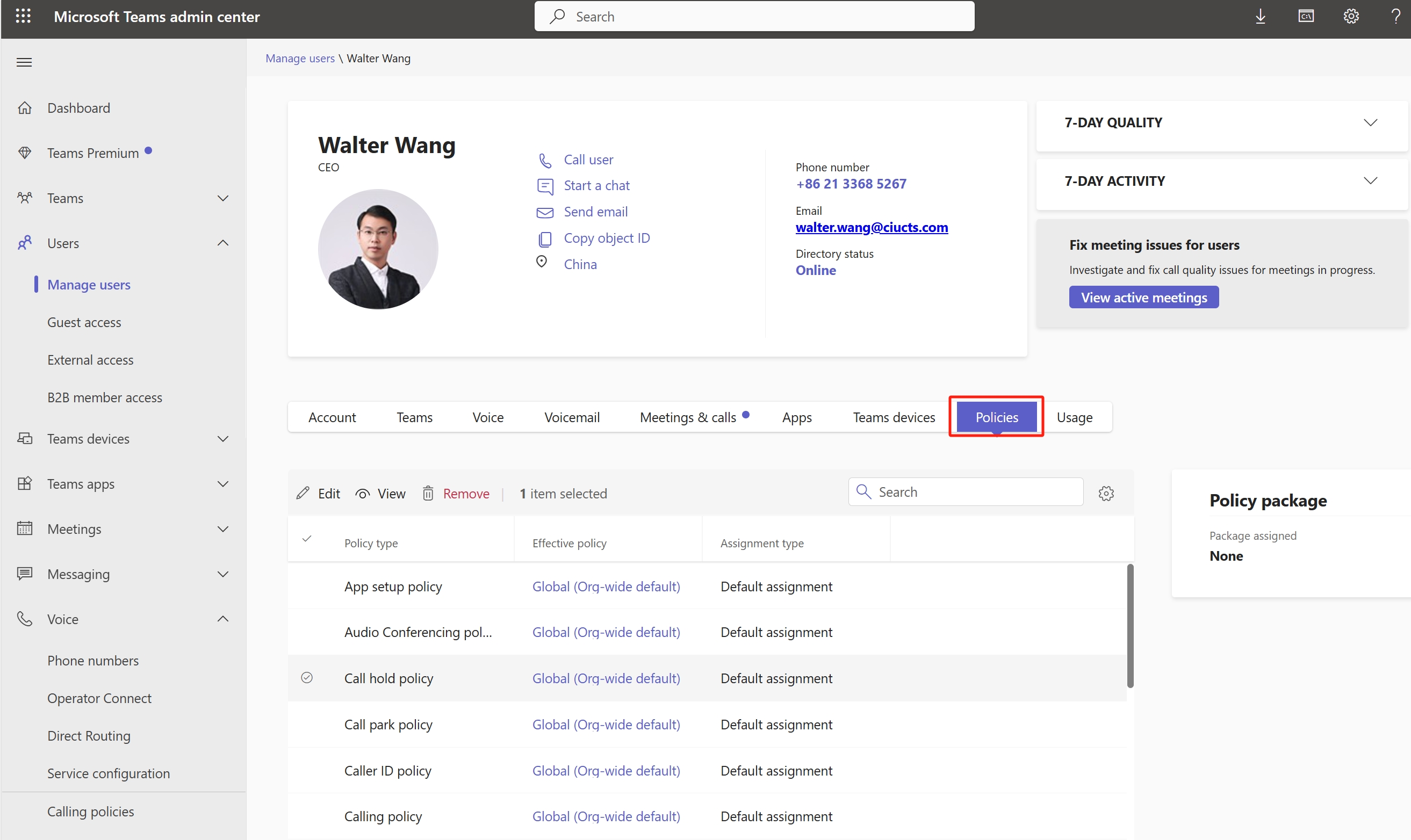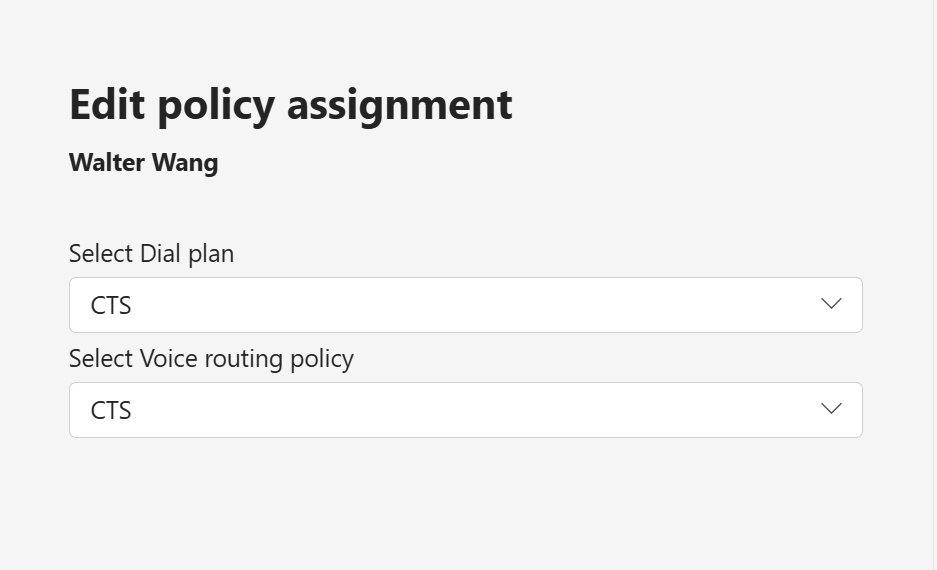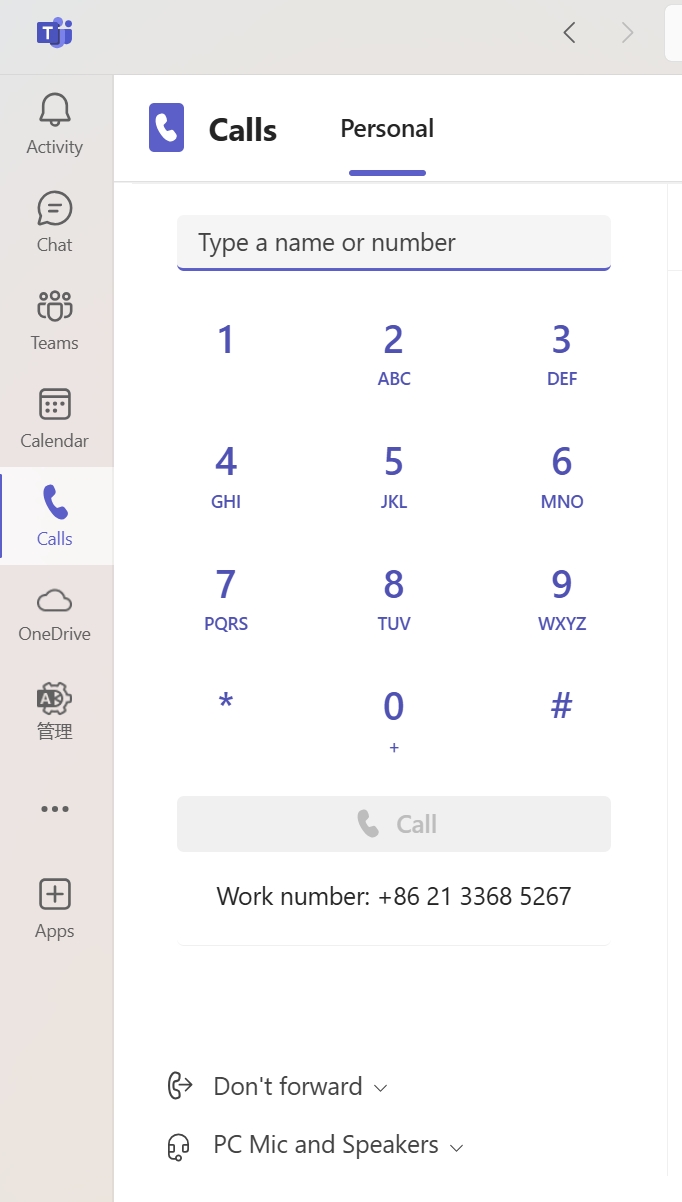Direct Routing lets you connect a supported Session Border Controller (SBC) to Microsoft Phone System to enable voice calling feature
● open "admin.teams.microsoft.com" , go to ”Voice“ -> "Direct Routing" -> Add, set port to 5061, and Enabled it
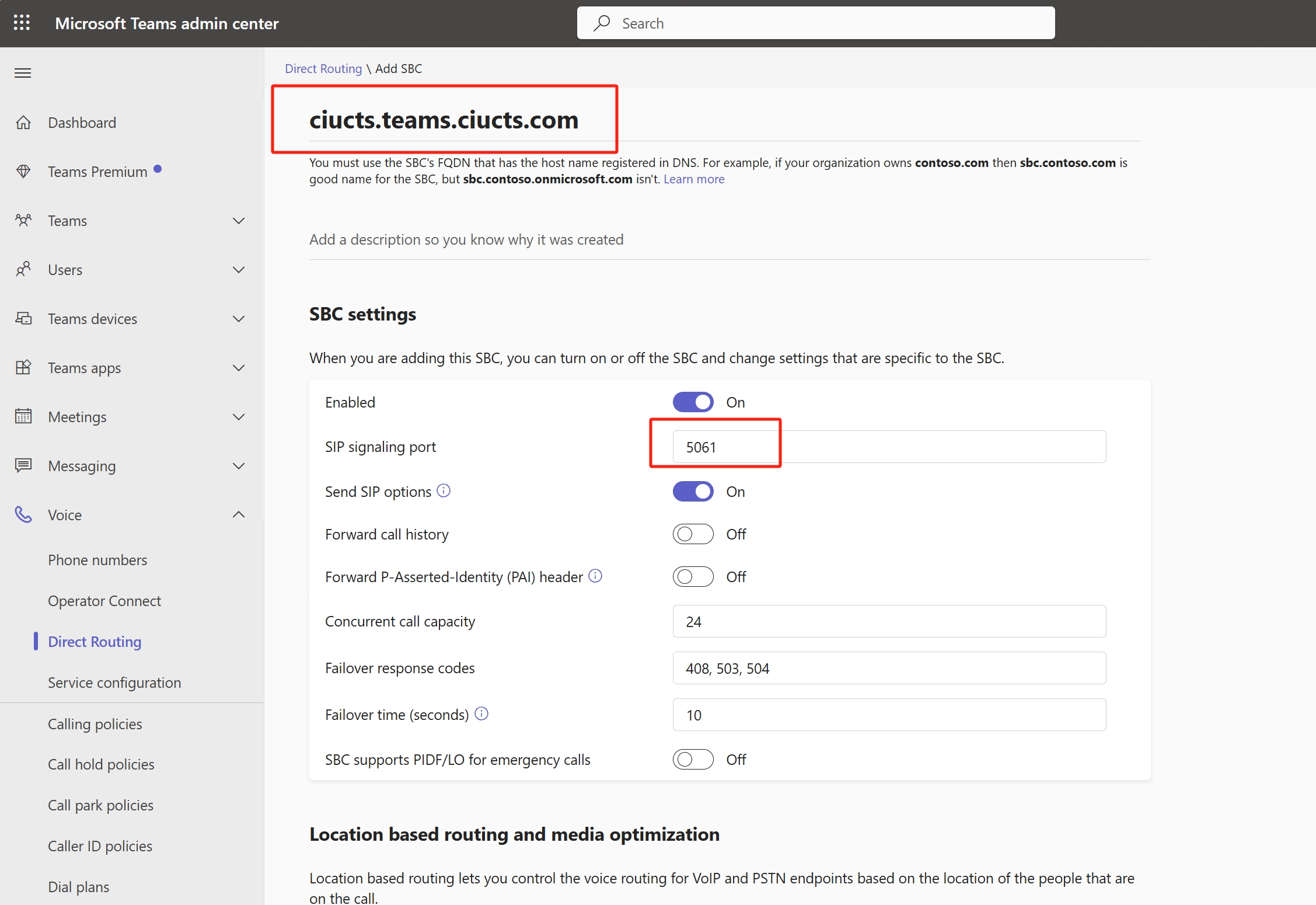
● finish add, you will see like this, forget error
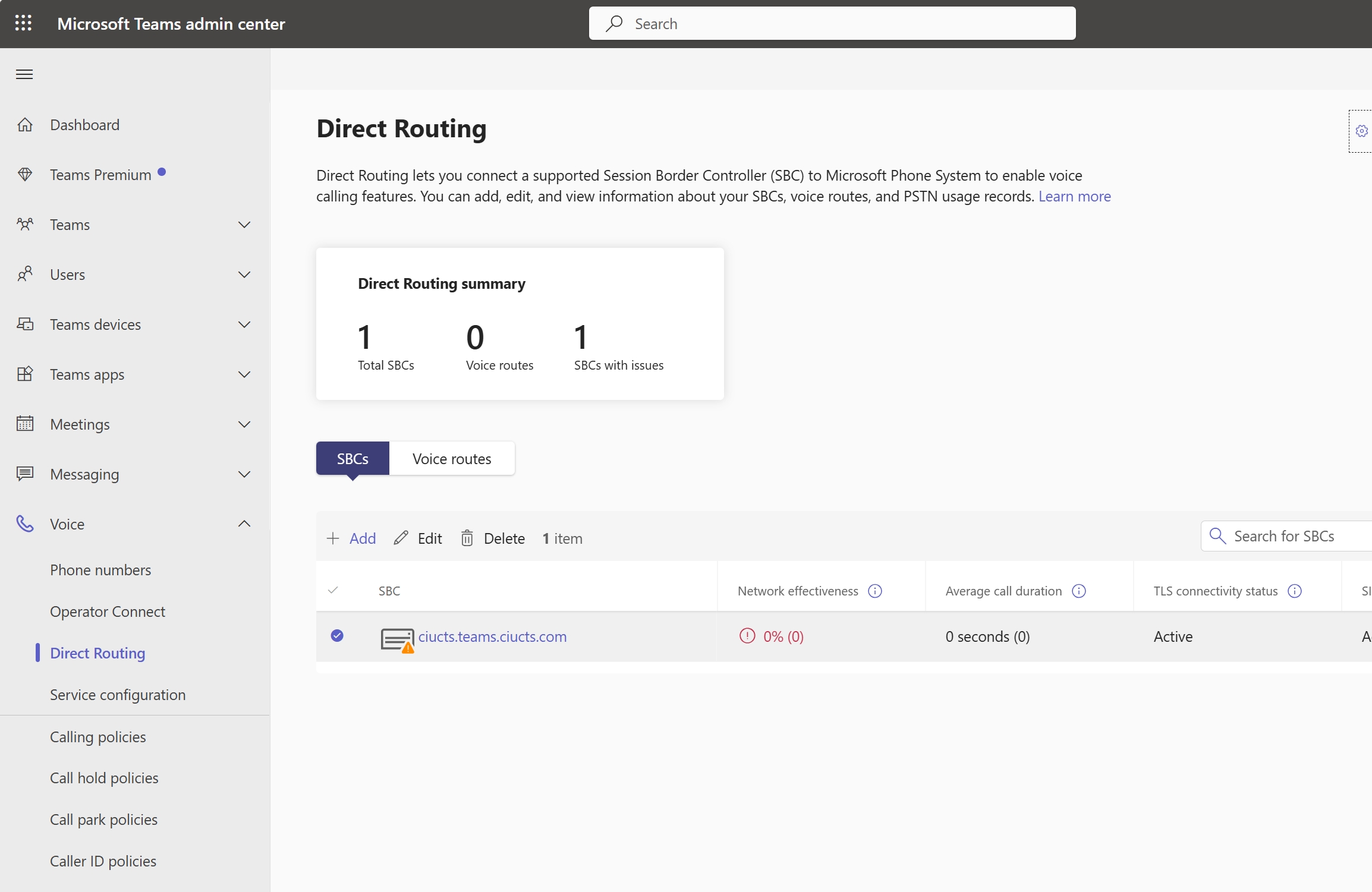
● "Voice routes" -> Add
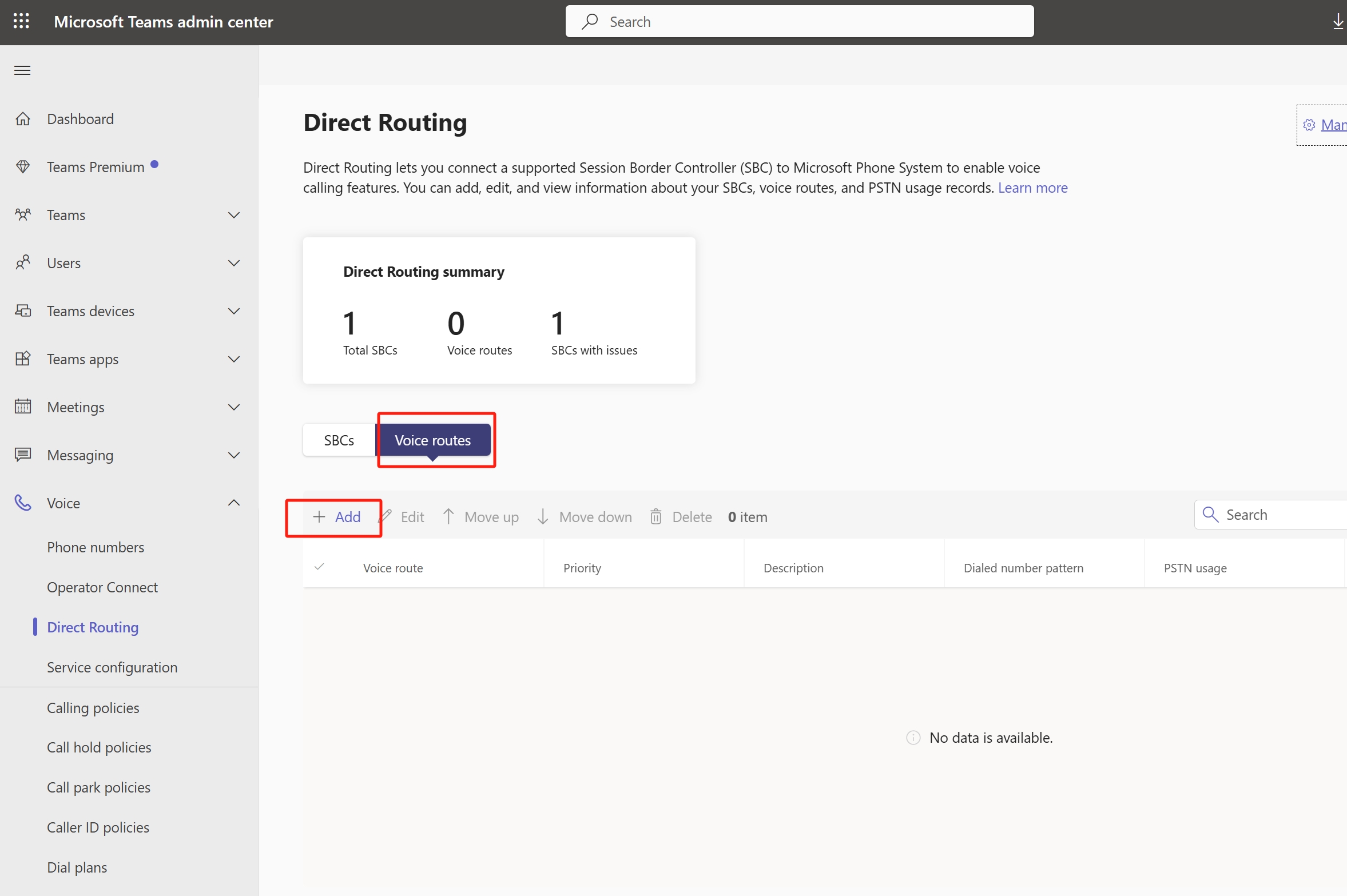
● Set a name , change "Dialed number pattern" to .*
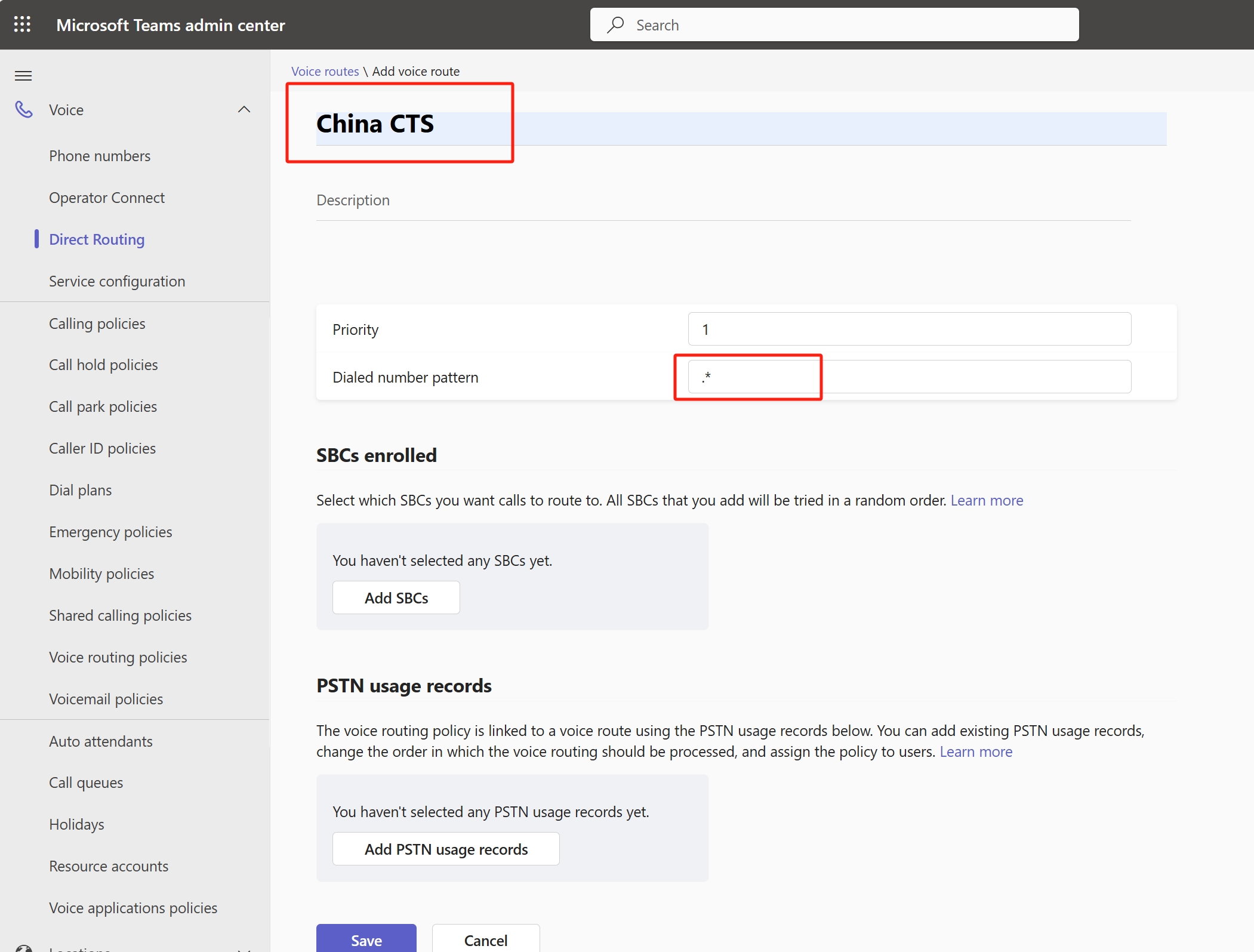
● in "SBCs enrolled" -> Add SBCs, select SBC device
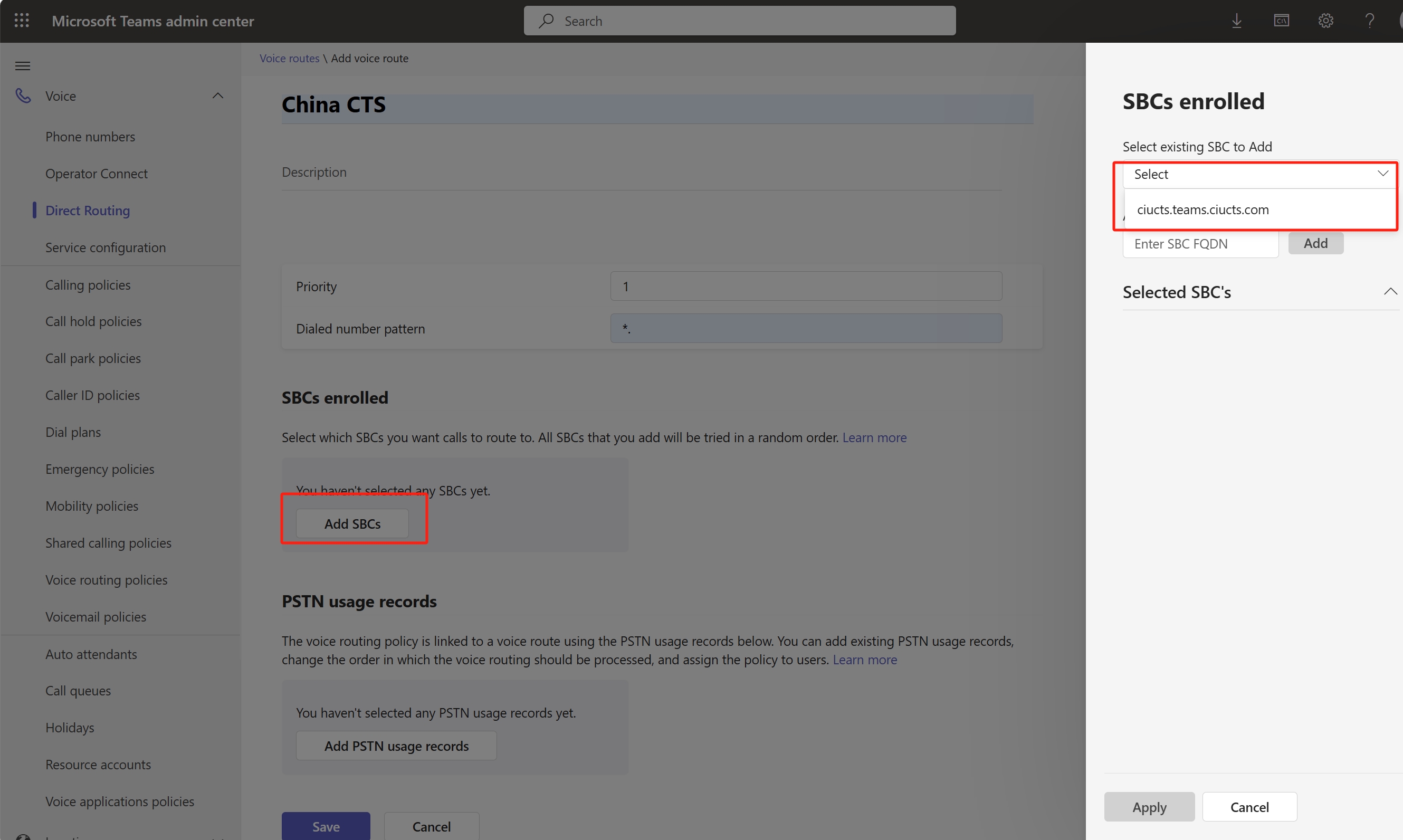
● in "PSTN usage records" -> Add , name a record and select, save and apply
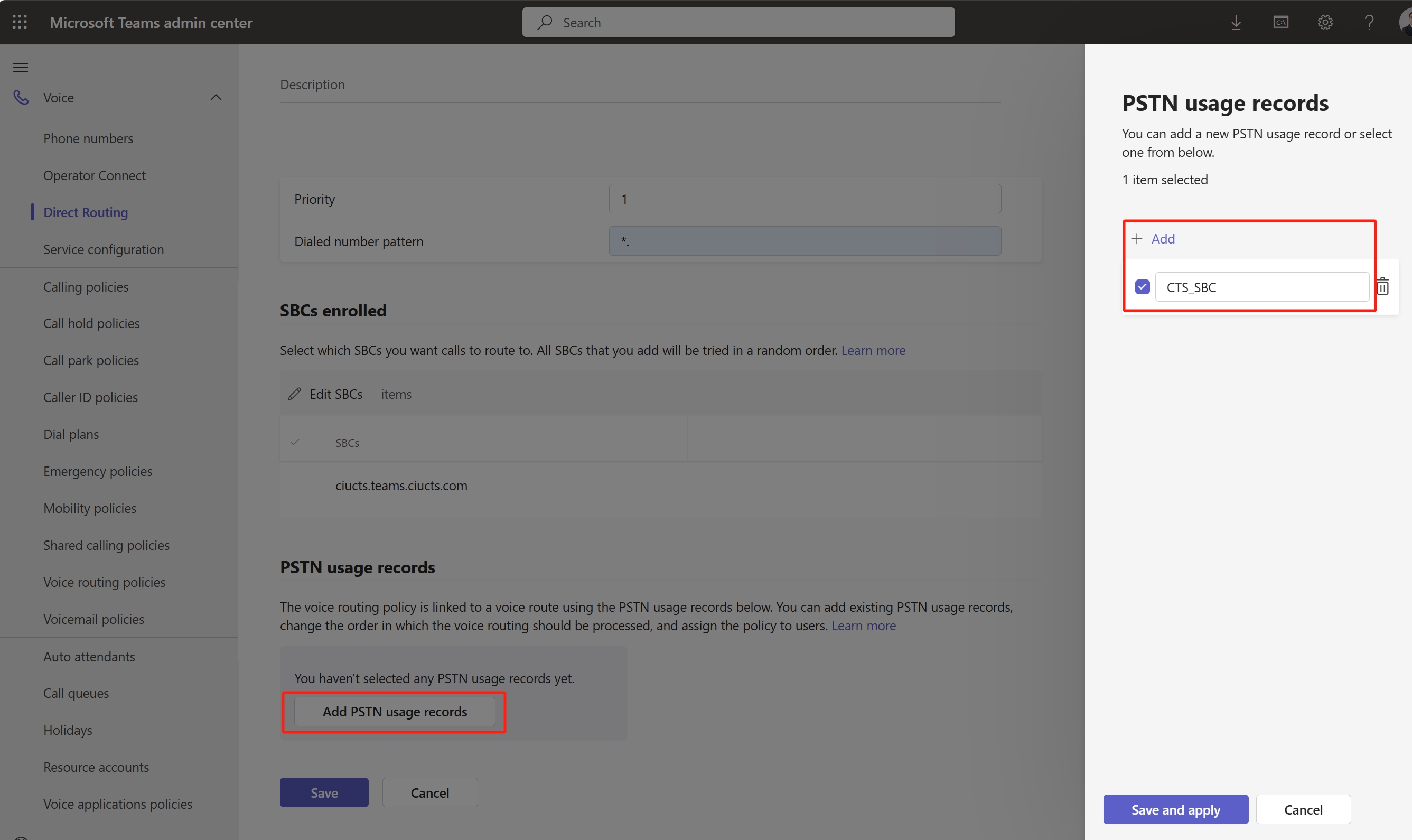
● here is final setting
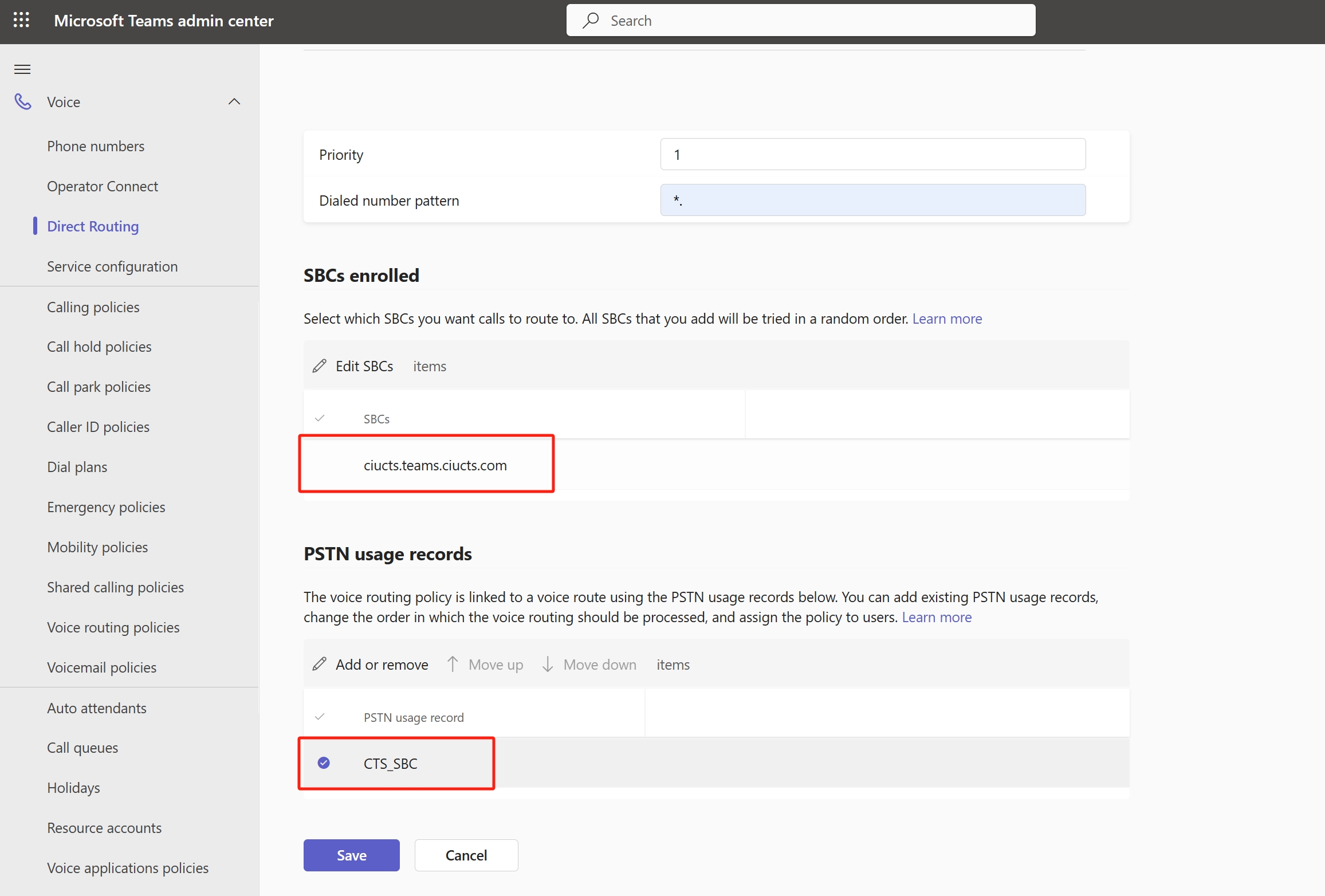
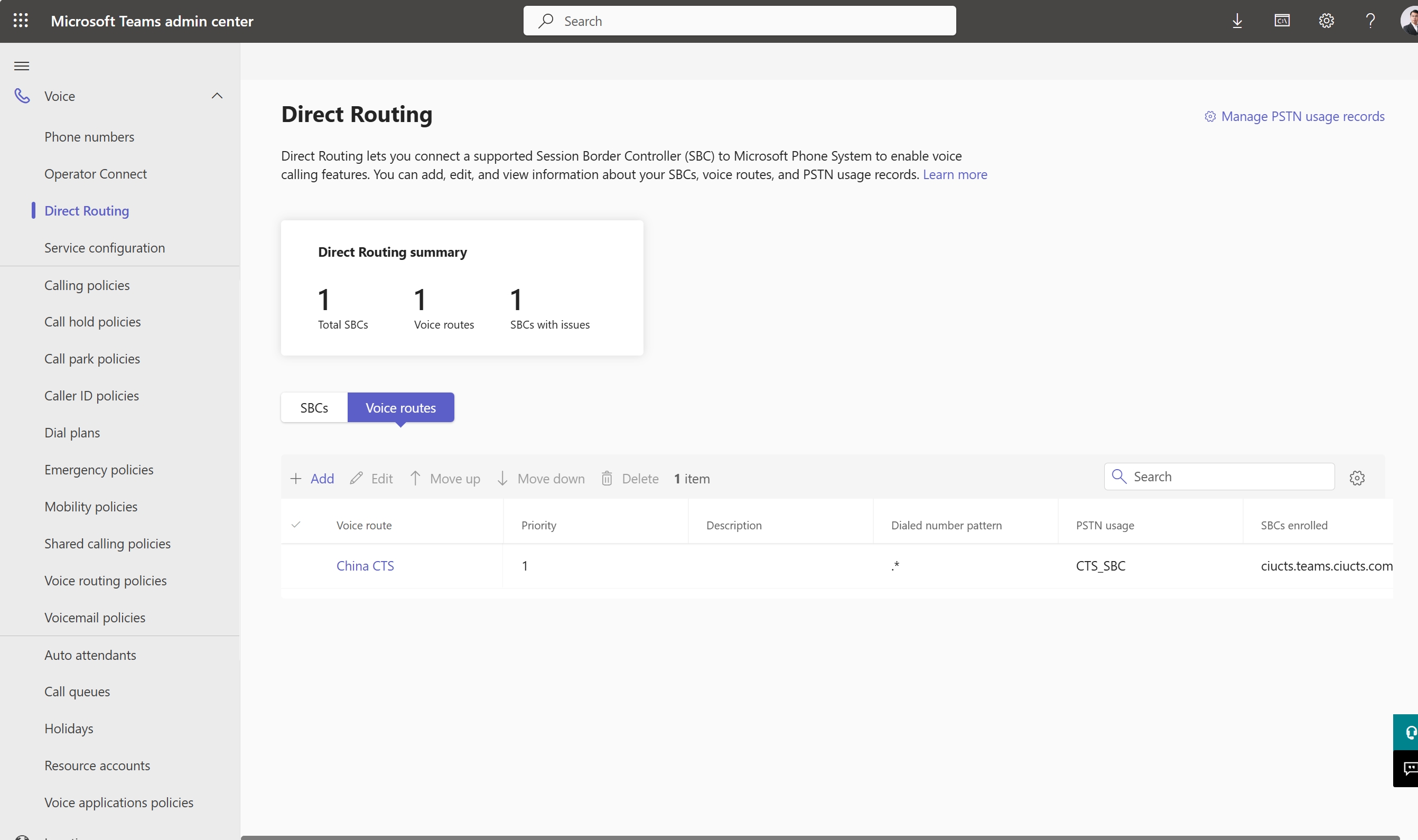
● "Dial plans" -> Add
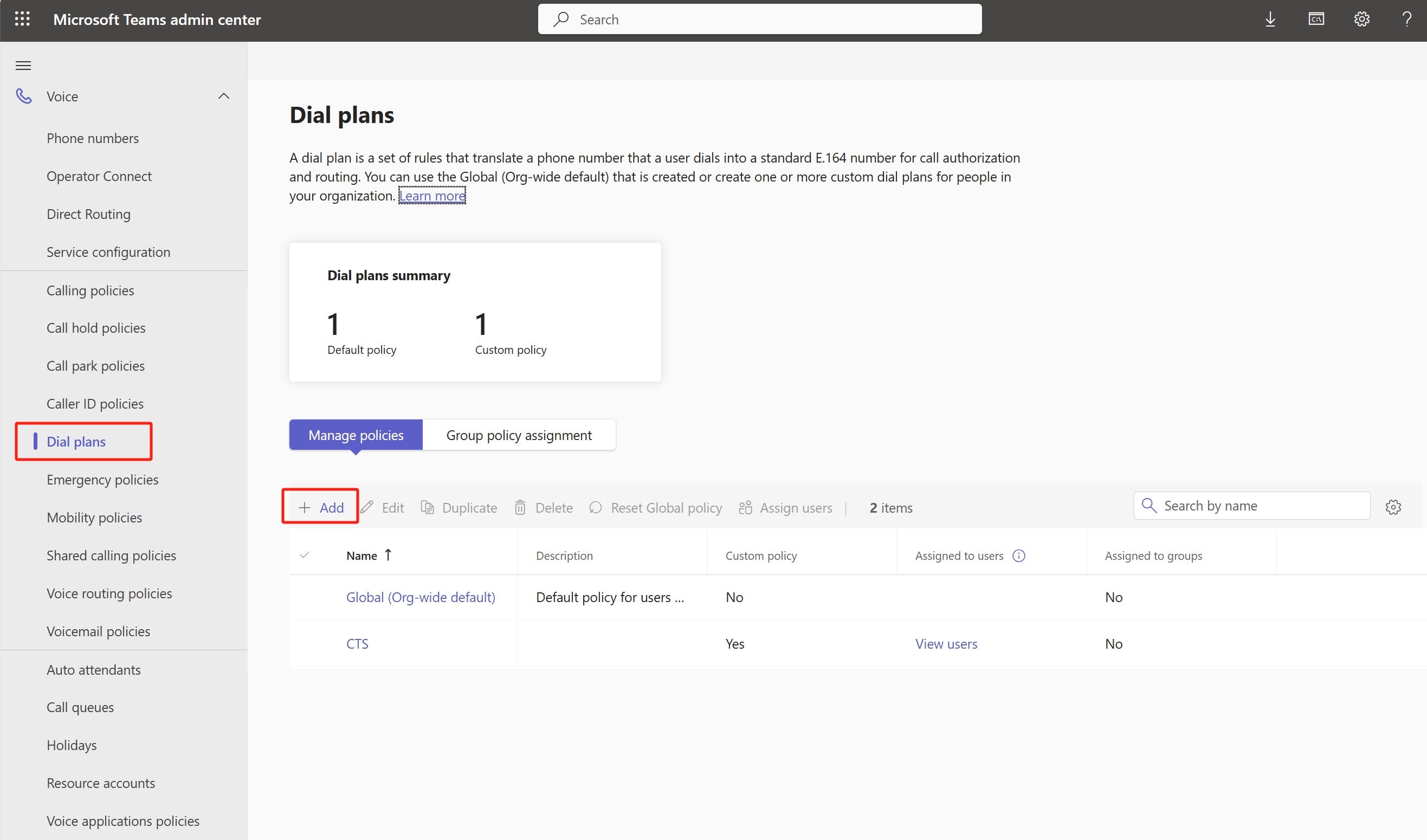
● depend on your habit setting "Normalization rules"
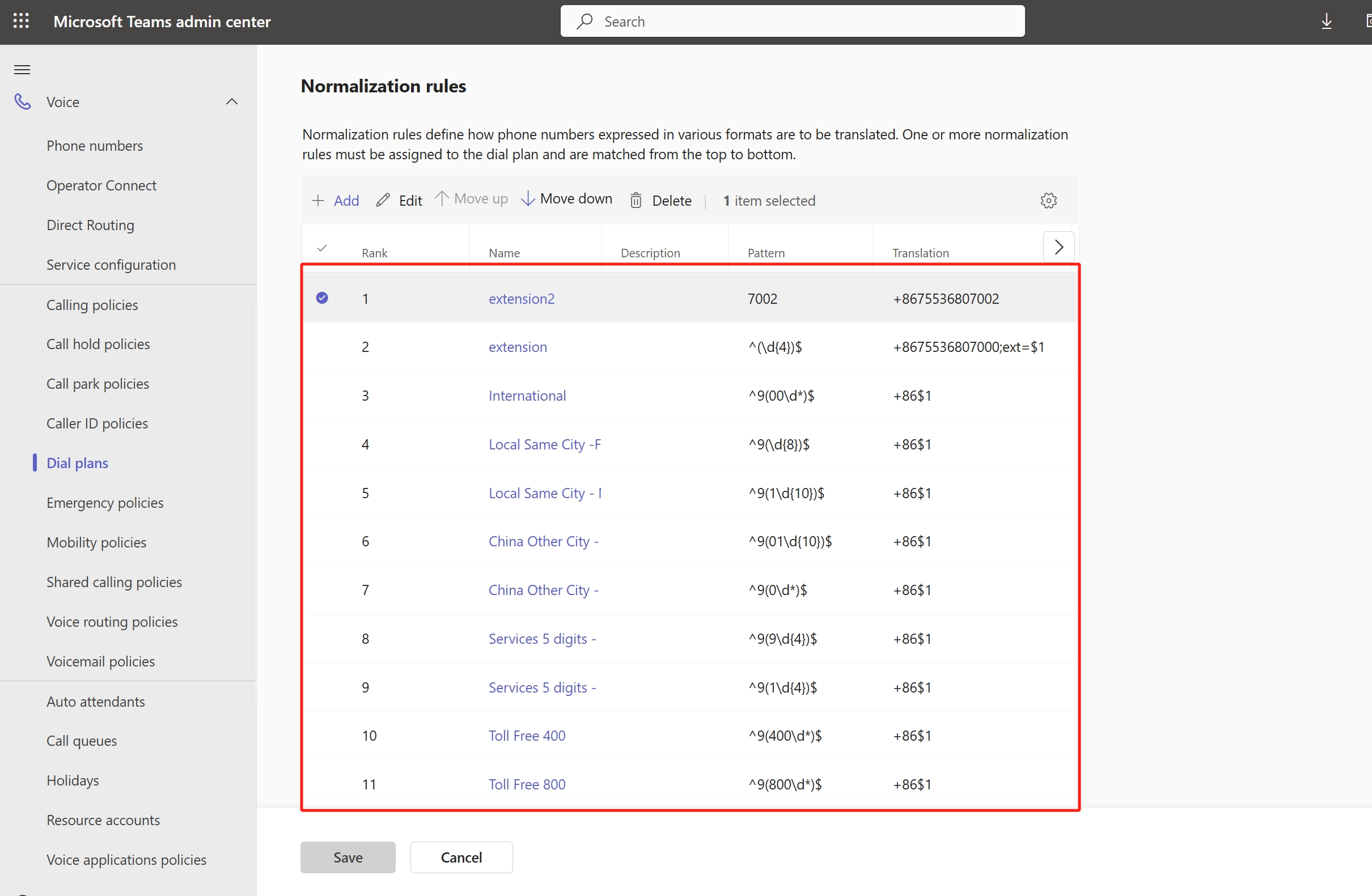
● in "Test dial plan" you can input number to test dial plan
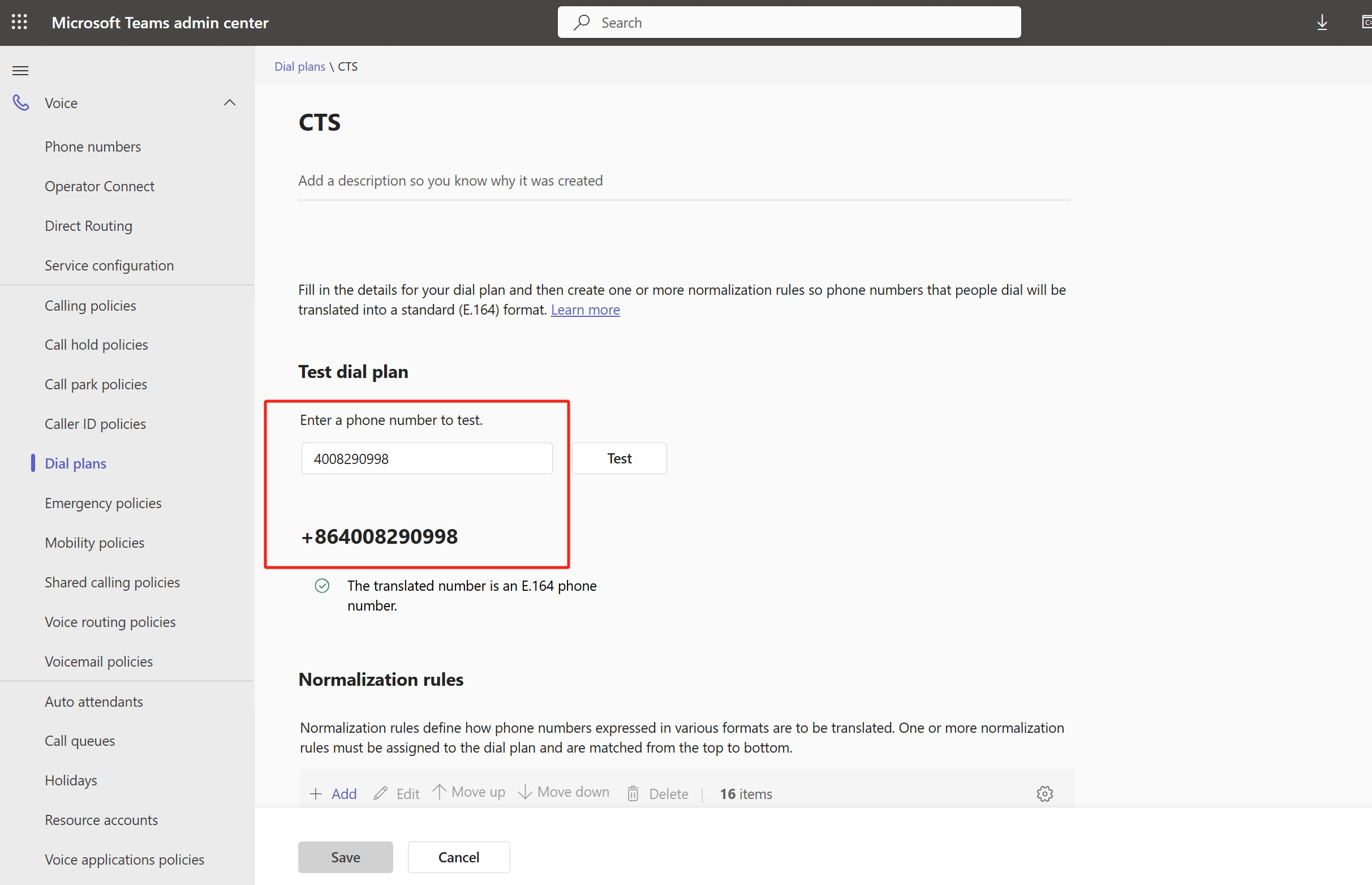
● in ”Voice“ -> "Voice routing policies" -> Add
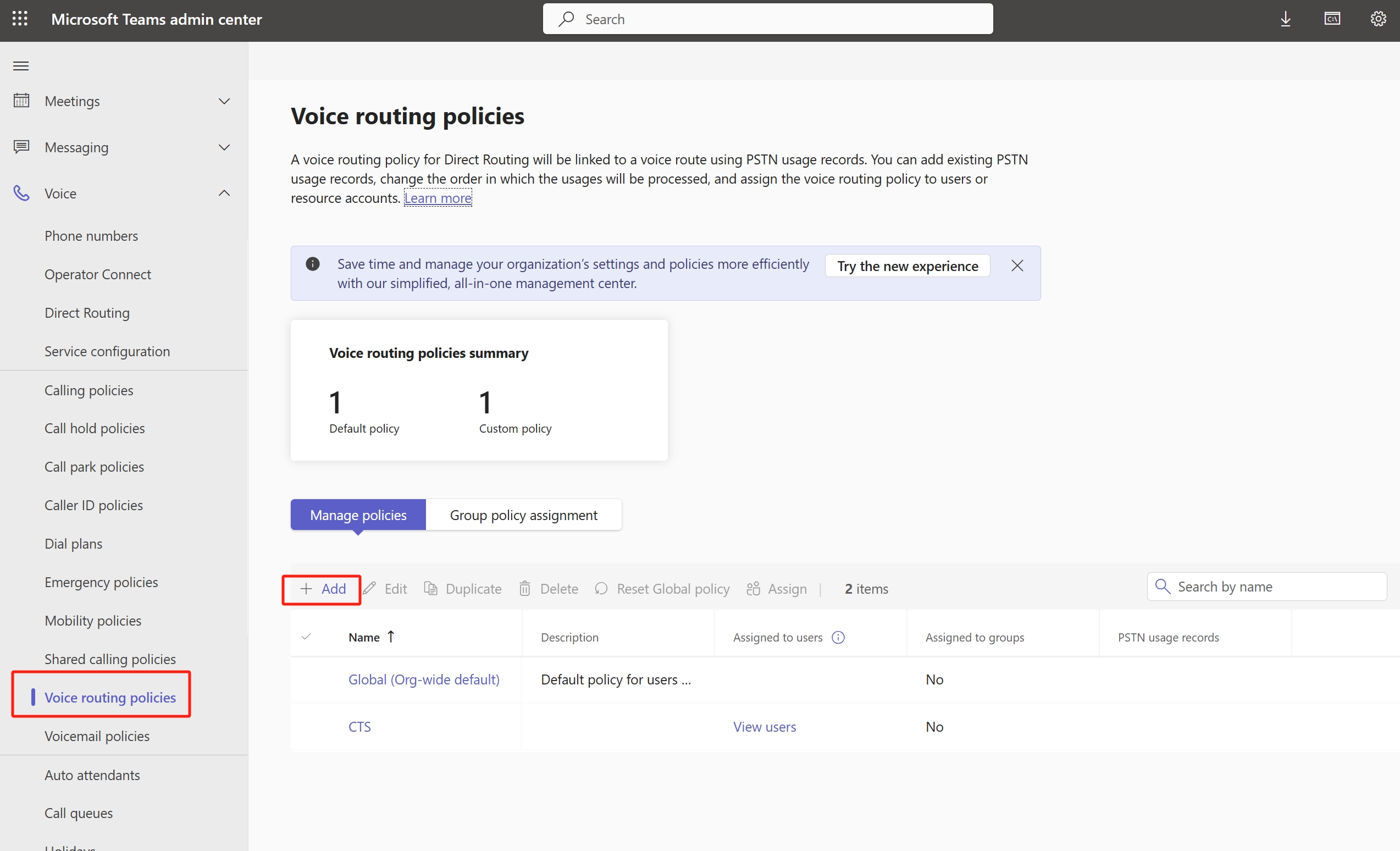
● ”Add PSTN usage records“ , select and apply
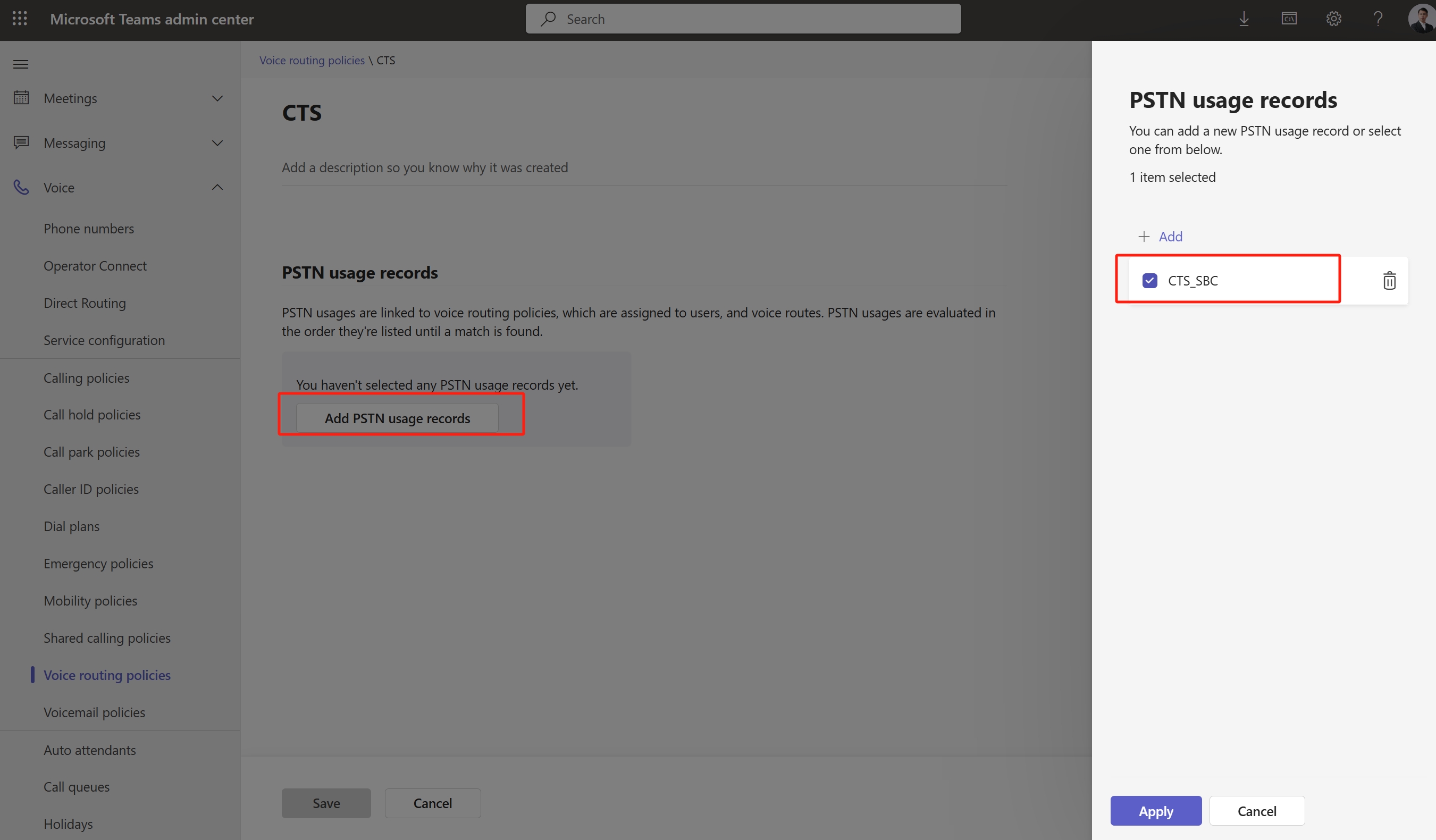
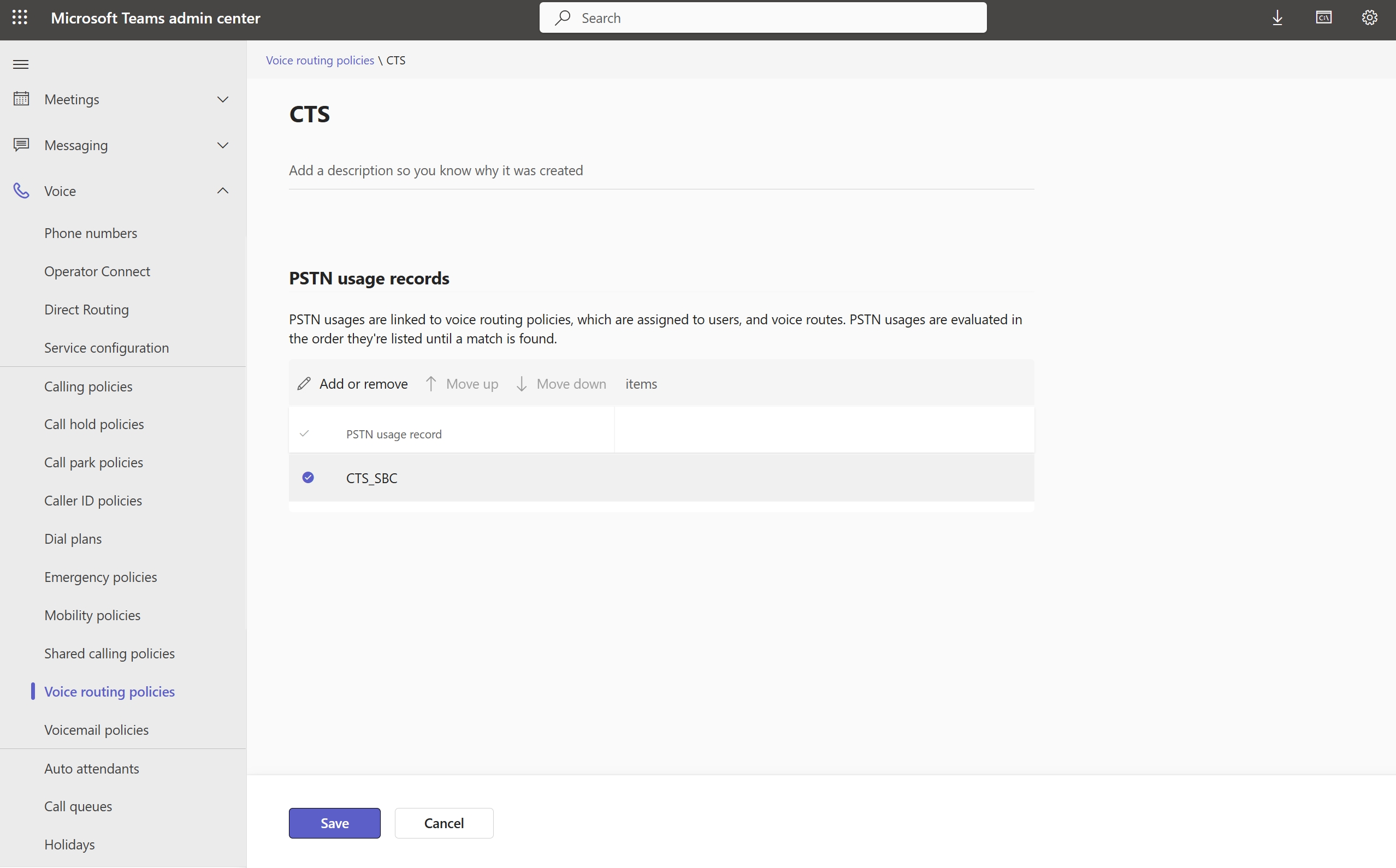
● in ”Users“ -> "Manage users" -> choose user user "Edit" , in "Account" Tab -> Assign phone number
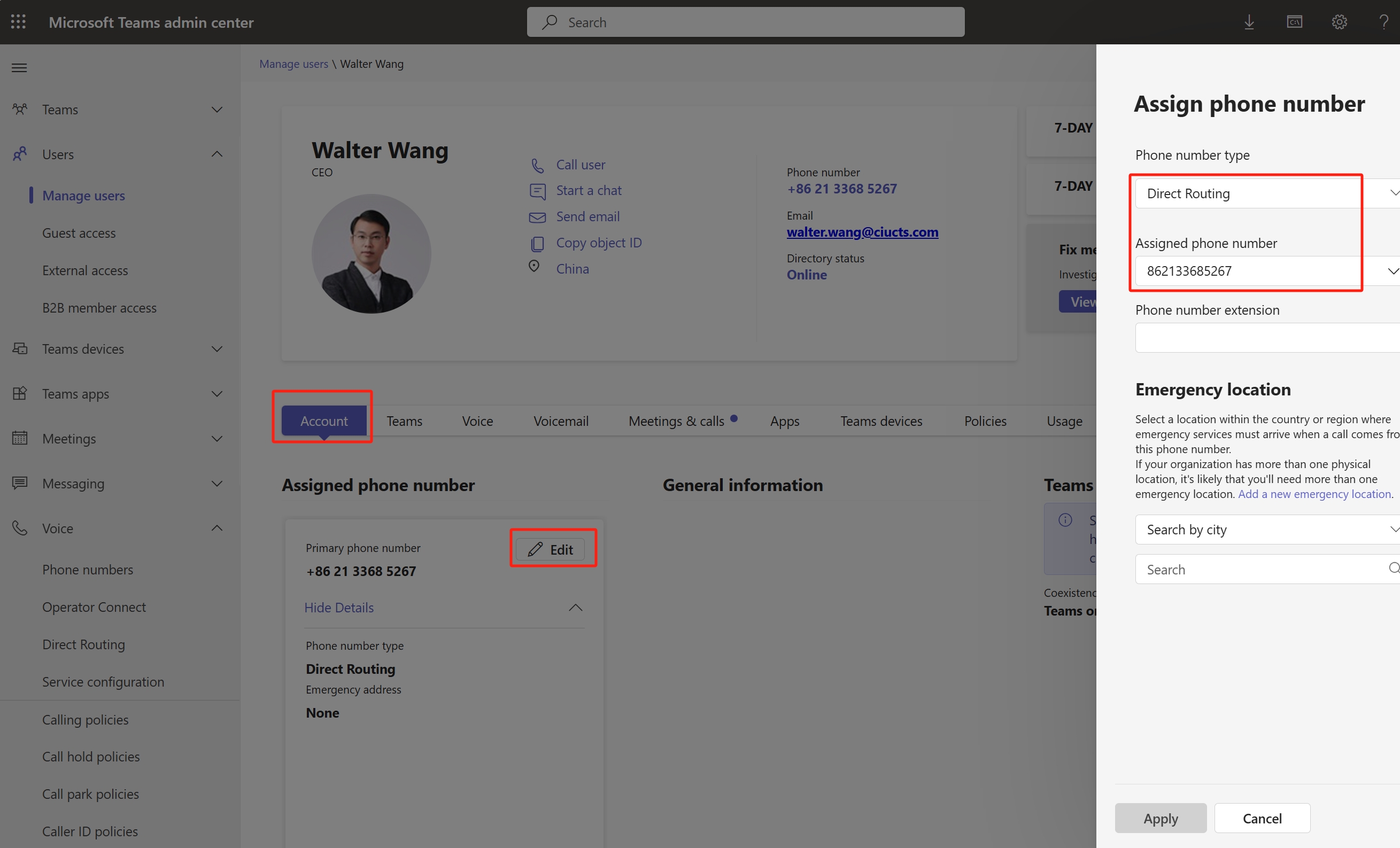
● in "Policies" Tab -> scrool down find "Dial plan" and "Voice routing policy" Edit it, Select correct one